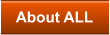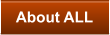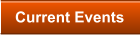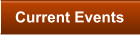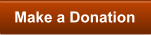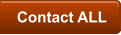Academy for Lifelong Learning

ALL Presents Fall 2022 Classes Using Zoom Meetings
The move to the Zoom Meetings platform from Zoom Webinars was driven by both members and presenters
asking for move interaction and feeling of community. There are several features available through Zoom
Meetings that should help enable accomplishing these requests.
How to…
… Join a Class
When you clicked a Webinar link, you could see and hear panelists, but nobody could see or hear you. When
joining an ALL class presented using Zoom Meetings, the standard setting is for your camera to be on and
your microphone to be muted. The muted mic reduces disruptions and the visibility of attendees enhances
the sense of community. You have control. If you wish, you may “Stop Video” to prevent others from seeing
you while you continue to see the class. The “View” controls allow you to customize what you see.
… Ask Questions Verbally
This can be a challenge in a large group. Please think back to how this was done for in-person
classes--you raised your hand, waited for a mic and then waited for the previous answer to be
completed. For ALL's online classes, we will do something very similar:
1.
Click “Reactions”
2.
Click “Raise Hand”
3.
Wait to be called on
4.
“Unmute”
5.
Ask Question
6.
“Mute”
7.
Click “Reactions” --> ”Lower Hand”
What Not to Do
Don't wave your real hands around in front of the camera--that just doesn't work in a
large group.
Don't Unmute and break in.
Don’t look for the Q&A button—it doesn’t exist in Zoom Meetings.
… Use Chat for More Than Questions
Questions may also be asked using Chat. Using Chat also reduces the person-to-person
interaction that is a major objective of the change of platforms.
It is also possible to use Chat to directly send private messages to any other participant without
disturbing others. Be very careful in selecting "To". Using this method, two people can privately
send messages to each. This makes it possible to arrange getting together in a Breakout Room
that has been set up for social interactions.
What Not to Do
Don't forget, a Chat message is only one paragraph--hitting Enter sends the
message.
Laptops, tablets and phones all have slightly different ways of accomplishing the same things
on Zoom. Actually, tablets and phones cannot do some things. When you want to know
something about Zoom, the best way that I have found is to use your browser and do a search.
Search on ‘Zoom support xxxxxxx’ where xxxxxx contains the key words of what you want to
know. For example, “rename” or “chat”. Most of the Zoom Support pages give one the option of
learning how to do something on different devices. Be careful to click through to Zoom support
pages.
Class Login Credentials
The credentials (Meeting ID’s, passcodes, direct links) for Zoom Meetings classes are emailed to ALL members in the weekly newsletter. If you have misplaced your newsletter or would like to attend a class as a guest, please contact the ALL Program Coordinator (admin@academyforlifelonglearning.org ). Be sure to obtain credentials as early as you can as it is not always possible to make contact at the last minute. Each class requires different credentials.



This page updated:
10/15/2022